Installing dictionaries in GNU IceCat
If you’re using the web browser GNU IceCat you might have noticed that you can’t just click on any dictionary to install it.
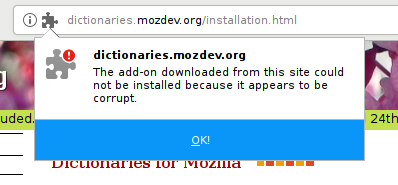
It took me a while to figure it out, but thankfully the solution is fairly easy. All I had to was to manually download the dictionary, extract it and then copy two files to the correct folder.
Instructions
- Start by downloading the dictionary from the website http://dictionaries.mozdev.org/installation.html or whichever source you may use.
I had issues with just right-clicking and saving. I had to copy the link and then use wget to be able to download the file.
-
Unpack the archive using
unzip(or any other archiving tool of choice):$ unzip <file>.xpiunzipwill unpack the files from the archive all over the folder that you’re currently standing in. I highly suggest you putting the archive in a temorary folder for easier management. -
Copy the two files
<lang>.affand<lang>.dicto the folderdictionariesthat’s located in your IceCat folder.Where that folder is located might depend on how you installed GNU IceCat. I manually installed it at
~/.local/bin/icecat, so I moved the files to~/.local/bin/icecat/dictionaries/. -
You then have to restart GNU IceCat for it to notice the new dictionary.
Comments
There's no comments for this post. Use this e-mail form if you would like to leave a /public/ comment on this post. Or simply send me a private e-mail message if you have any feedback, or just want to say hello.