An introduction to web feeds
Web feeds is an easy way for users to stay up to date with websites and other services without even visiting them. If a website offers a web feed you can get notified whenever they publish an article (or perhaps an update of some sort) and you can then read the content in the comfort of your own client.
This goes for news articles, weblog posts, software releases, submissions from a subreddit on Reddit, toots from users on Mastodon, new videos from YouTube-channels and so on. Pretty much everything supports web feeds these days! You can even automatically download torrent files using web feeds via clients like Flexget, but that’s an article for another time.
You could say it kind off works like an e-mail newsletter, but in a much less broken and annoying way! With web feeds you don’t need to give out any information about you at all[1], you’re in 100% control and you can at any time easily end your subscription on your own terms.
- Well. They will see your IP-address and what client you’re using, but if that’s an issue just hide behind a VPN-connection or a Tor-relay.
I have about 50 feeds—not counting the YouTube-channels—in my client, it’s mainly news sites, weblogs, projects and feeds for software releases. It makes life so much easier to just open my client, quickly glance at what’s new, perhaps read a few articles and then go on with my life.
Without web feeds I would have to manually visit all those ≈50 websites and look for any new content on them. I can only image the amount of time I would have wasted doing that over the years.
Reading the articles via my client comes with several benefits, the largest one is the fact that I can read the content in the comfort of my own desktop and in a consistent way. I don’t have to care about navigating poorly designed websites with unreadable typefaces and colours take make my eyes bleed.
And let’s not forget that I don’t have to worry about malicious ads or trackers! If you didn’t know; Google alone is tracking you on 86% of the top 50 000 websites today. And as we all know, Google is far from the only malicious company out there spying on you.
Another benefit with web feed readers is the ability to filter out content that you don’t want to see. I follow a lot of YouTube-channels using web feeds and some of them post daily content with various gameplay videos. If I don’t like some video game I can just add a filter that hides all the articles with those games.
Web feeds is not all good though. There’s one thing I don’t like with some websites though and that’s some websites do not publish the whole article in their web feed, for the simple reason that they want you to visit their website directly. They do so in an attempt to both track you and expose you to their ads. My way around this is a neat little Python-script that fetches the article and formats the content in a readable way for me. More about this later.
How to subscribe to YouTube-channels
A hidden gem with YouTube is the fact that there’s a web feed for every channel on YouTube. A highly appreciated feature by people like me who tend to avoid the ‘modern’ web as much as possible.
There’s unfortunately no magic button to find the feed, what you need to do is to visit a channel and make sure the address looks like something like this:
https://www.youtube.com/channel/UC_zQ777U6YTyatP3P1wi3xw
If the address ends with the channel name like this:
https://www.youtube.com/c/nevertoosmall
Then you need to visit one of their videos and click your way back to the channel via the channel name under the video title.
Step two is to copy the last part of the address that looks like this:
UC_zQ777U6YTyatP3P1wi3xw
And append it to this address:
https://www.youtube.com/feeds/videos.xml?channel_id=
So it looks like this:
https://www.youtube.com/feeds/videos.xml?channel_id=UC_zQ777U6YTyatP3P1wi3xw
This is the address that you add to your web feed reader. There’s one thing to note here though; the article is missing all the descriptive text for the video. If you really want the description you can subscribe to the channels via an Invidious-instance. Invidious also adds several other features that regular YouTube doesn’t have, like showing you an icon for every web feed and letting you subscribe to playlists.
If you’re paying attention to the links you might have noticed that the YouTube-links and the Invidious-links have the same ending. This makes it easy to convert the links between them if you choose to migrate to any other instance or perhaps just want to go back to the default YouTube-links.
Here’s an example of the Never Too Small-channel:
https://www.youtube.com/feeds/videos.xml?channel_id=UC_zQ777U6YTyatP3P1wi3xw
https://invidious.snopyta.org/feed/channel/UC_zQ777U6YTyatP3P1wi3xw
Clients
I tend to favour text-based applications and tools simply for the reason that they often get the job done in the most effcient way possible. I do understand that’s not the case for everyone and if you’re someone who prefers graphical applications there’s a lot good clients for you as well.
To name a few popular clients:
There’s also several cloud based web feed services that let’s you read news via the web and even syncing your data across clients on various devices. I’m not that up to date with that though. I used to self-host a server using something called Tiny Tiny RSS, but I have since then shut the whole server down in my road to depending less on the cloud.
I hope I managed to spark some interest for web feeds with this introductionary post. If you liked it I would highly recommend you reading my post about my all time favourite web feed reader client called Newsboat.
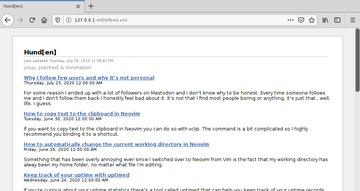
Comments
There's no comments for this post. Use this e-mail form if you would like to leave a /public/ comment on this post. Or simply send me a private e-mail message if you have any feedback, or just want to say hello.